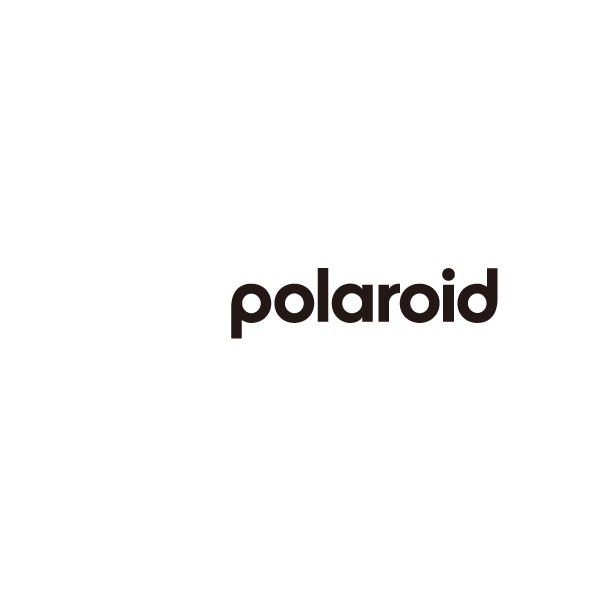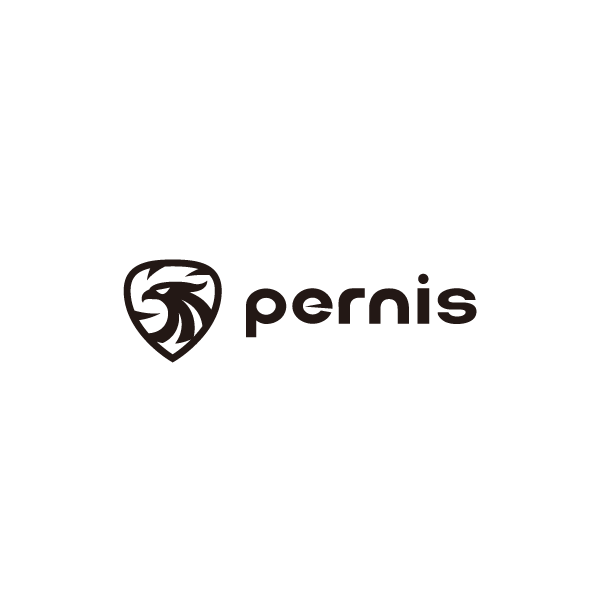Q&A
Warranty-related
What is the warranty period for the product?
The warranty period for all products is indicated on the product packaging and begins from the date on the proof of purchase. Please ensure that you keep your proof of purchase safe.
What situations are not covered by the warranty?
1. Failures due to improper usage environment, water damage, external force damage, drops from heights, or extreme temperatures.
2. Unauthorized disassembly of the product or modification with non-original parts.
3. Damage or short-circuiting caused by improper human use or installation.
Product issues
When the main unit is powered on, the camera image is not visible or the displayed image is abnormal?
Please ensure that all connectors on the cables are securely plugged in and locked with the screw cap. Alternatively, you can try unplugging and re-plugging the connectors before powering on the main unit to check if the issue is resolved. If the problem persists, please contact the installation store or reach out to customer service for assistance.
What is the WIFI username and password for my main unit?
After the main unit's Wi-Fi function is turned on, the Wi-Fi username and password will be displayed in the lower left corner of the screen. The default password is 12345678.
How can I tell if the Wi-Fi function on the main unit is turned on?
Please check if there is a Wi-Fi icon displayed on the main unit's screen.
Why is the footage from my dashcam not clear?
The quality of footage captured by the dashcam may be affected by the following factors:
1. Distance: The optimal effective distance is about the length of a car. Going beyond this distance may result in unclear images.
2. Speed: A significant speed difference between two vehicles or high-speed driving may affect the footage.
3. Installation Position: It is recommended to install the front camera near the rearview mirror.
4. Lens Cleanliness: Use a clean, soft cloth that does not produce lint or scratch the lens (such as a glasses cloth or lens cloth) to gently wipe the lens, or use a non-corrosive neutral cleaner.
5. Lens Vibration or Movement: Check if the mounting frame is loose to ensure that the dashcam is securely installed.
6. Memory Card Speed: Use a high-speed overwrite memory card that meets the device specifications to process and store footage.
7. Player Selection: Use a video player that supports the video format, and choose an appropriate player to ensure correct presentation of the footage quality.
The main unit cannot be powered on after being connected to power?
1. Remove the memory card and power on the unit without the card.
➡︎ If it powers on normally, the issue is likely with the memory card. Please replace the memory card and try powering on again.
2. With the vehicle turned off, open the side waterproof cover and connect a power bank to the TYPE-C or MINI USB port next to the memory card slot.
➡︎ If the unit powers on normally, the issue may be with the power cable. Please return to the original installation store for assistance with testing.
My main unit's side waterproof soft cover is too tight. What should I do?
You can use a tool (like a flathead screwdriver) to assist with the operation.
Why does the main unit screen only display a single camera's view after powering on?
Please check if the displayed image is from the front or rear camera. Ensure that the connectors on the cable for the camera not displaying an image are securely plugged in and the screw cap is tightly fastened. If the issue persists, please contact the installation store or customer service for further assistance.
Why is my camera image blurry, with a strong trailing light effect?
Please start by gently wiping the lens with a non-corrosive neutral cleaner, then rinse with clean water and wipe again with a glasses cloth. The issue may be caused by an oily film on the lens.
How can I distinguish between the front and rear camera connectors?
The cables are labeled for easy identification: 'FRONT' indicates the front camera cable, and 'REAR' indicates the rear camera cable.
After powering on the main unit, why is the left half of the screen showing a snowy or static effect?
This issue is caused by a signal error from the front camera cable. Please check that the connectors on the front camera cable are securely plugged in and the screw cap is tightly fastened. You can also try unplugging and re-plugging the connectors, then power on the main unit to see if the problem is resolved. If the issue persists, please contact the installation store or customer service for further assistance.
What do the lights on the emergency lock button (KEY) indicate?
Manual Locking:
While recording, press the emergency lock button on the wired controller. A lock icon ⚠ will appear at the top of the screen, and the LED light will flash rapidly until the file switches to the next recording. The device will protect the current file.
LED Indicator Lights:
- 1-second slow flash (on for 1 second, off for 1 second) ➡︎ Recording state – GPS successfully connected.
- 3-second slow flash (on for 3 seconds, off for 3 seconds) ➡︎ Recording state – GPS not connected or no signal.
- Rapid flash ➡︎ Locked file.
- Steady light ➡︎ Standby mode.
Taking a Photo with the Lock Button:
Press and hold the button for 3 seconds to take a photo.
The light will stay on for 3 seconds, then flash rapidly for 3 seconds, indicating the photo is taken.
Should the collision sensitivity feature be turned on?
The collision sensitivity feature should be activated after you turn off your vehicle and connect a power bank to keep the main unit powered on (the external port is located inside the waterproof cover next to the memory card slot). If the unit detects an external impact or movement, it will lock the footage. However, while riding, it's advisable to turn off this feature as the unit may misinterpret road conditions.
What should I do if the video keeps showing a wavy effect?
The wavy effect is related to the installation position and vibrations from the vehicle itself. If the unit is powered on without starting the engine, this issue should not occur. You can return to the installation shop to adjust the camera position.
How can I unlock a locked video?
Locked files can be accessed in the playback section of the main unit. Switch to the locked file, and you can toggle the lock status.
(To access the playback function, you need to turn off the main unit's Wi-Fi. Press and hold the 'Turn Off Screen' button for 2-3 seconds to manually turn the Wi-Fi on or off.)
What should I do if the video has no sound?
Please check if the recording function is turned off, or if the microphone hole on the back of the emergency lock button is blocked or stuck (the original 3M adhesive has an opening for this purpose). The microphone hole is located on the back of the lock button.
How can I tell if the GPS has successfully connected?
Please note the following points when checking GPS positioning:
1. GPS signals will not be available indoors (e.g., in indoor parking garages).
2. Ensure that the GPS receiver is facing upwards.
3. There should be no metal obstructions above the GPS.
On the main unit's screen, check the GPS signal icon; it will turn green when positioning is complete.
What is the function of GPS?
The functions of GPS are as follows:
1. It can automatically calibrate the date and time.
2. It can record latitude, longitude, and speed (you can also set it to only record latitude and longitude without displaying speed).
3. It allows playback of driving routes in the app.
I have installed GPS and want to view the driving route. How do I do that?
Step 1:
In the app's real-time screen, press the circular button at the bottom center to stop recording, then click the grid icon in the lower left corner to enter the video list.
Step 2:
Select the video you want to view, then click the download icon at the bottom and choose "Save to APP."
Step 3:
Finally, open the video for playback, and you will be able to see the GPS track.
(Note: Your phone must be connected to the internet and disconnected from the dashcam during playback; the track record will be displayed at the bottom while the video is playing.)
I want to change the Wi-Fi connection password for the main unit, but the app settings show 'NULL,' and it crashes when I click on it. What should I do?
It may be due to the GPS not being enabled. Please turn on the GPS and try again.
Why is there a yellow exclamation mark on my main unit's screen, and why does it keep emitting a continuous 'beep! beep! beep!' sound?
This may be an issue with the lock button. Please check if the lock button light is flashing rapidly. The possible causes include:
1. Poor connection
2. Water damage at the connection
3. The connector is not properly seated
Remove the lock button cable (the one labeled KEY) from the side of the main unit, then reinsert it securely (there's a mechanism to prevent incorrect insertion, so do not force it). If it returns to normal after removal, please inform the original installation shop for further inspection.
Software issues
What application do I need to download to use it?
The Mycam application can be downloaded on both iOS and Android systems.
SD card issues
What should I do if the main unit cannot read the memory card?
Please try inserting the memory card into the main unit and format it (if there are important files on the memory card, please back them up before formatting).
Formatting the Main Unit:
Enter the settings function of the main unit (this option can only be selected when the Wi-Fi function is turned off).
※ Different models may display different options, so please refer to the specific model's user manual for guidance. Look for the 'Format Memory Card' option and click 'Confirm' (note that formatting will delete all data on the memory card).
What should I do if the memory card is full?
The dashcam will automatically overwrite the oldest files, which is known as 'loop recording.'
If I don't want the memory card, can I get a discount?
The memory card is a complimentary item and is not included in the sale price; therefore, the price cannot be reduced.
How often should I format the memory card?
It is recommended to format the memory card every 1 to 2 months.
**Note:** Please ensure that there are no important videos on the memory card before formatting, as formatting will erase all data stored on it!